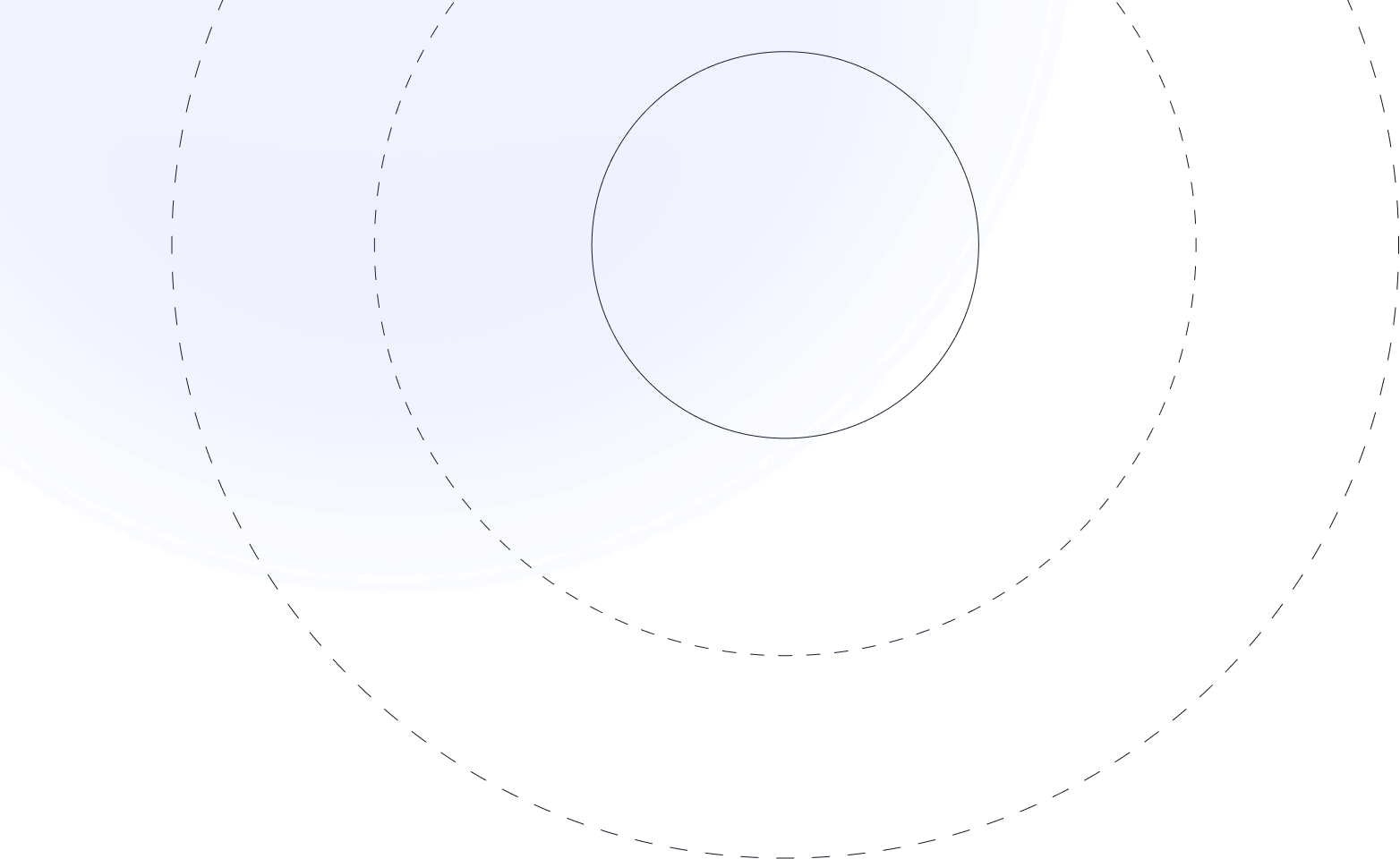

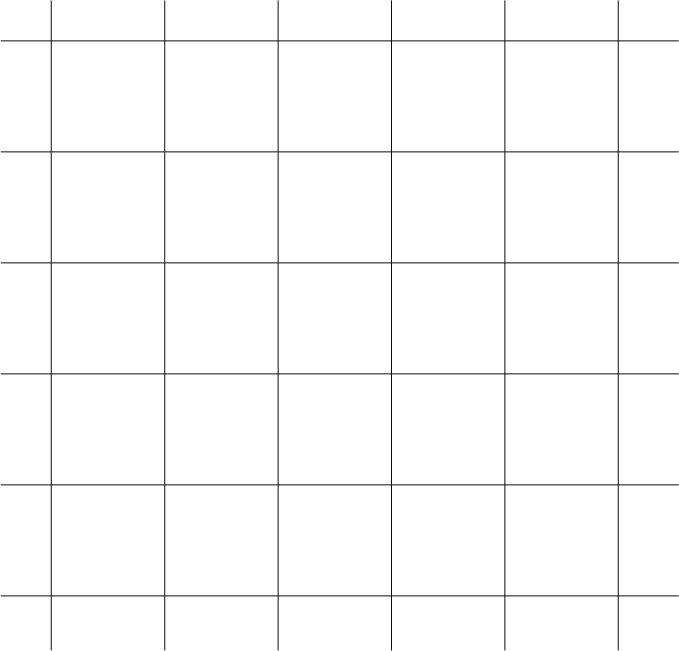
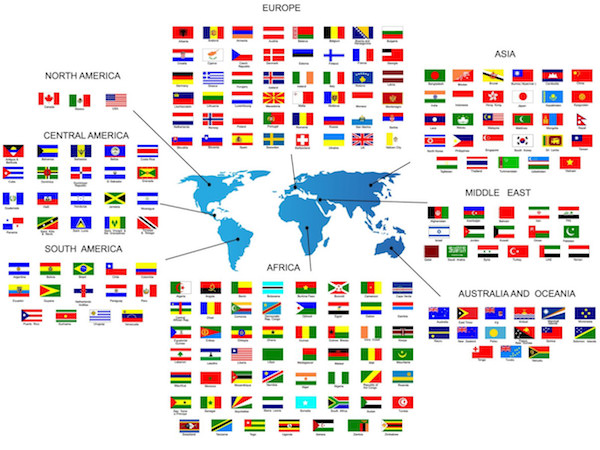
Step 1: Once the application is installed, open the IPTV Smarters Pro application and click on "add a new user". It will be shown as in the image below.
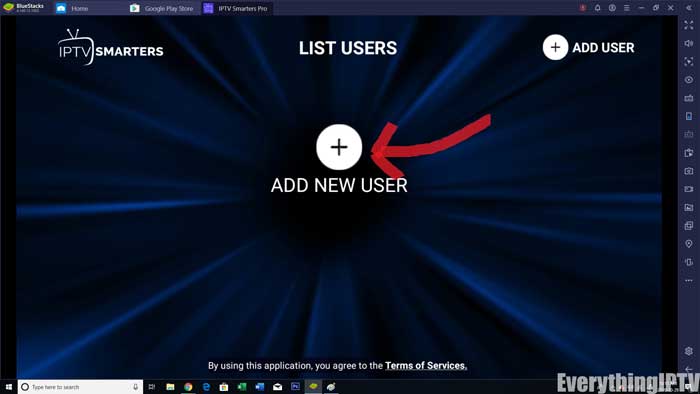
Step 2: Now you need to log into the application. There are two ways to do this. Either using the M3U playlist or using the username and password of the Xtream codes API.
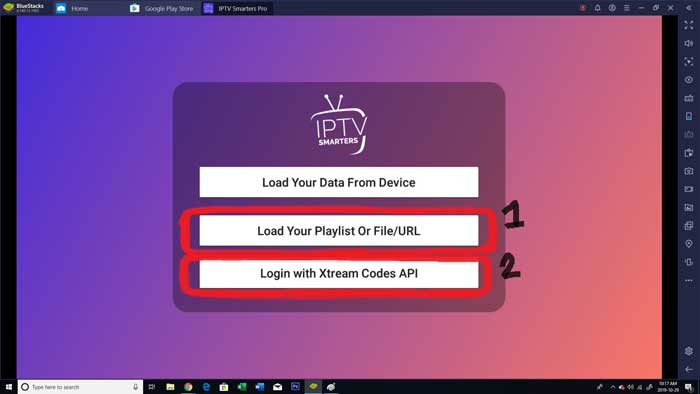
The username and password can be found by checking the references in the email we sent.

Step 3: Once logged in, you will be redirected to the user list screen, as shown below. Click on the profile you just created.
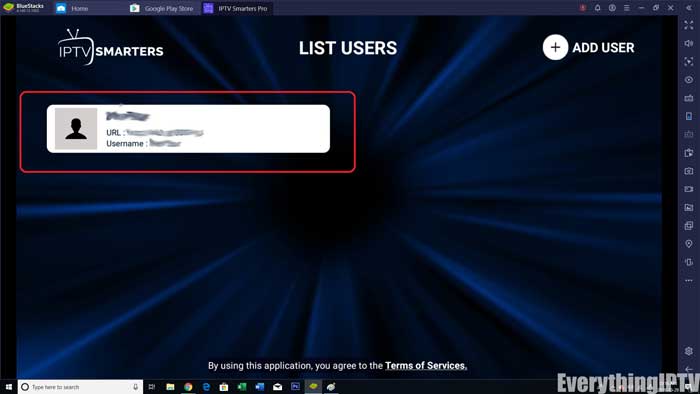
Step 4: Congratulations, you have now successfully installed and configured the IPTV Smarters Pro application.
1. Open the TiviMate application.

2. Select Add playlist.
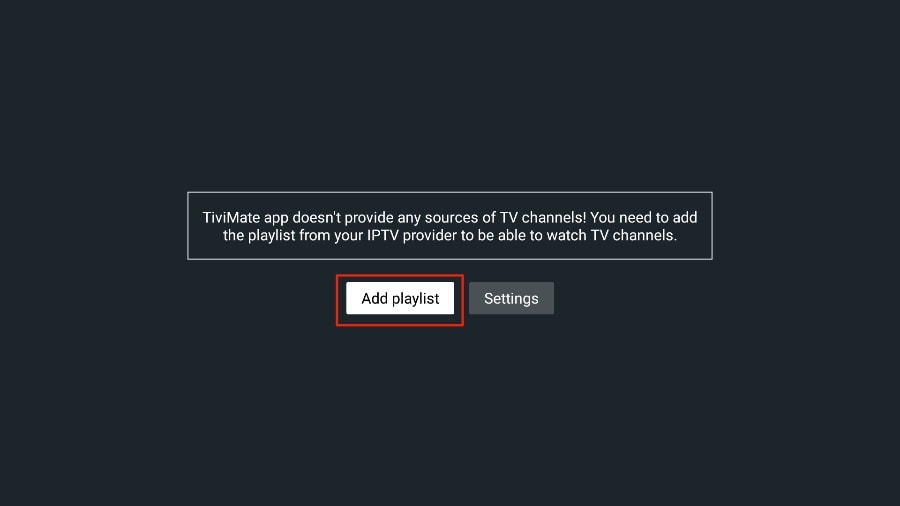
3. TiviMate will ask you to add a playlist using an M3U link, Xtream code, or Stalker portal. Select the M3U playlist option.
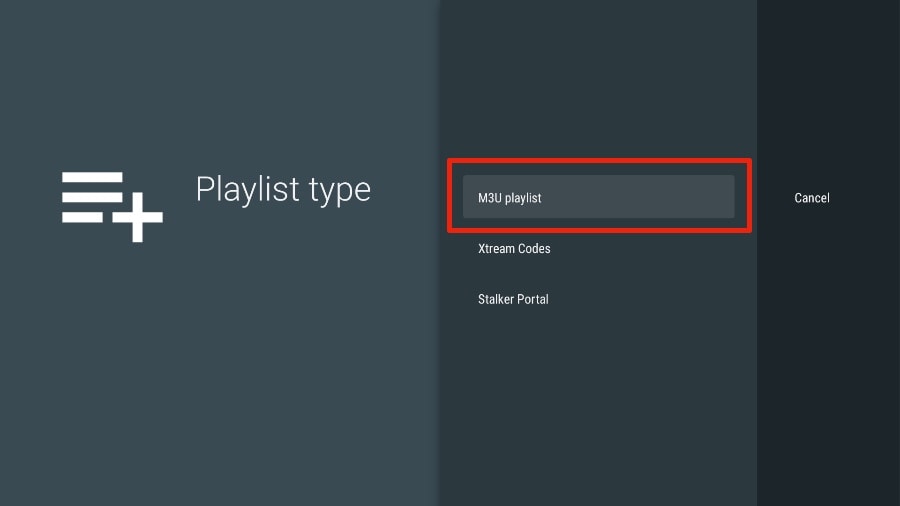
In this article, we will use an M3U link to play an IPTV service in the TiviMate application. When you subscribe to our IPTV service, you receive an email with login information and an M3U link. If you do not receive an M3U link, please contact our customer support service.
4. TiviMate will ask you for your M3U link. Enter your M3U link and press Next.
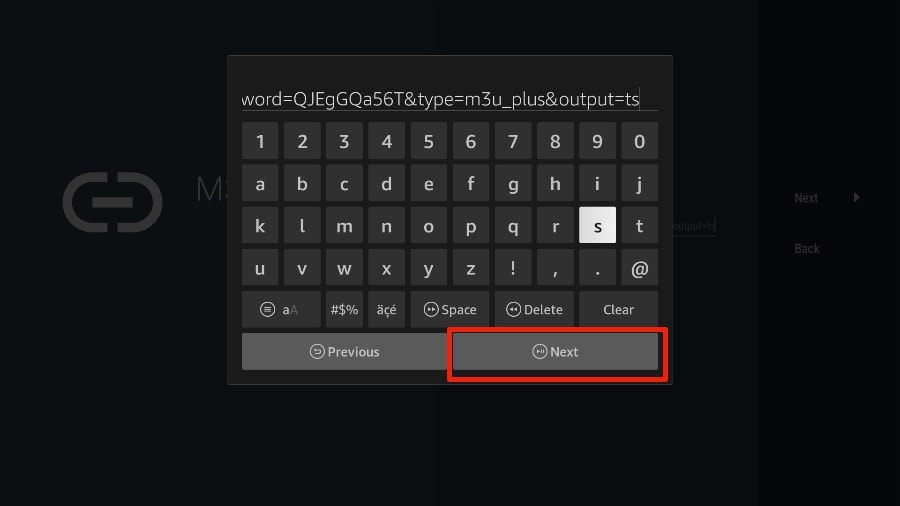
5. TiviMate will load the IPTV service and offer a peek at the number of channels and movies available in the IPTV package.
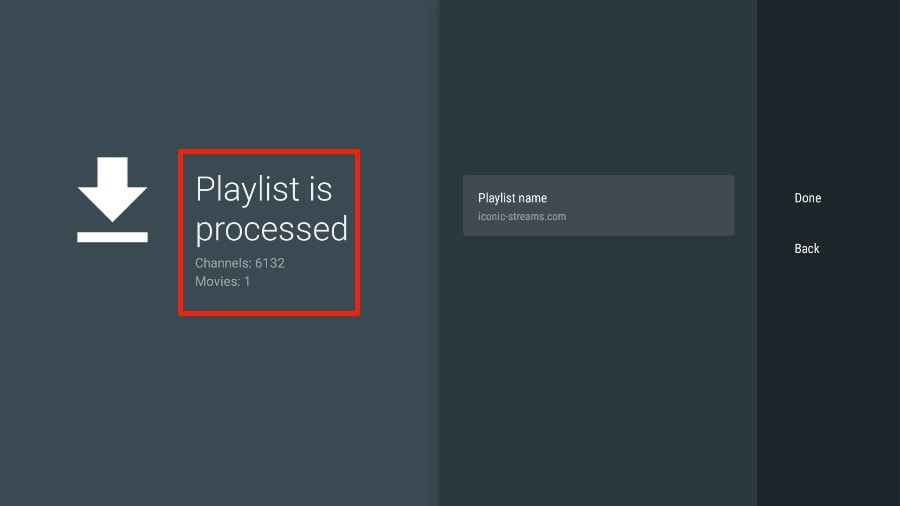
6. Add Playlist name.
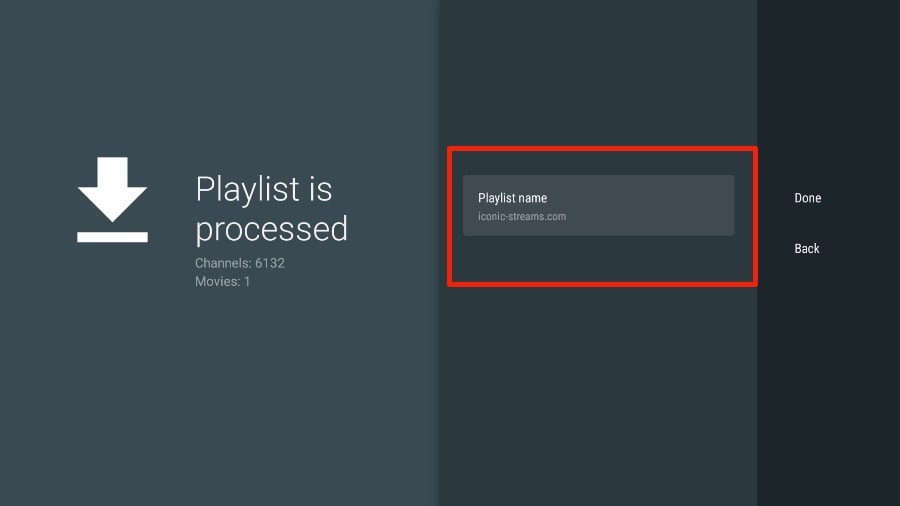
7. If the playlist processing is completed, select Done.
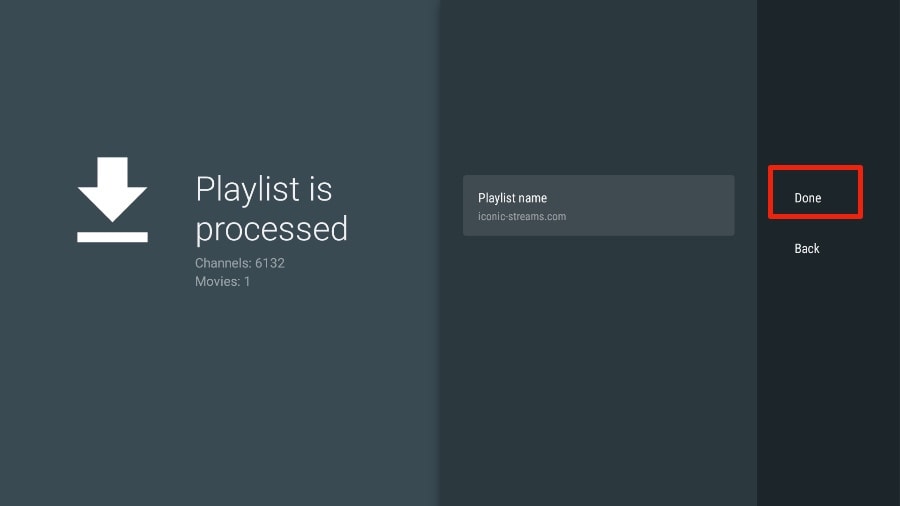
A minute or two later, you will see the content of the IPTV service appear in the TiviMate application.
Our IPTV comes with a dedicated EPG (electronic program guide), as shown below.
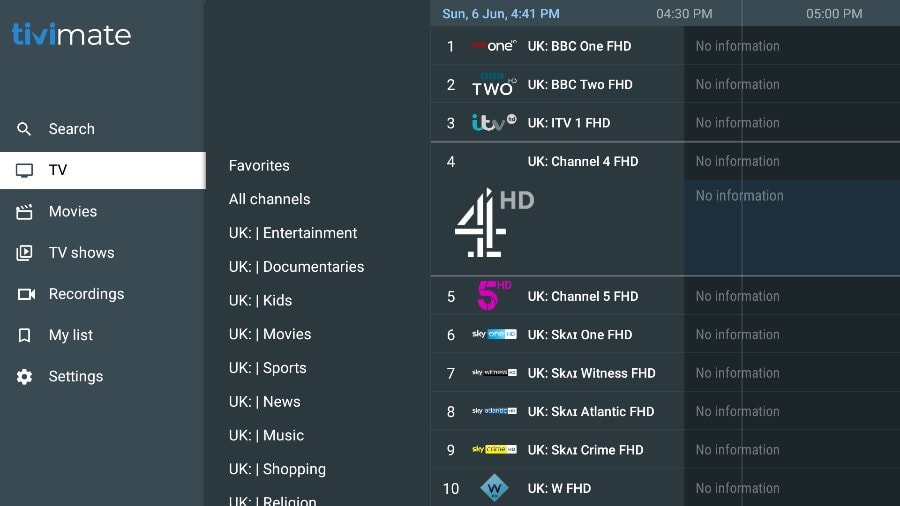
If you do not see an EPG enabled in the TiviMate application, consider enabling it in the Settings section.
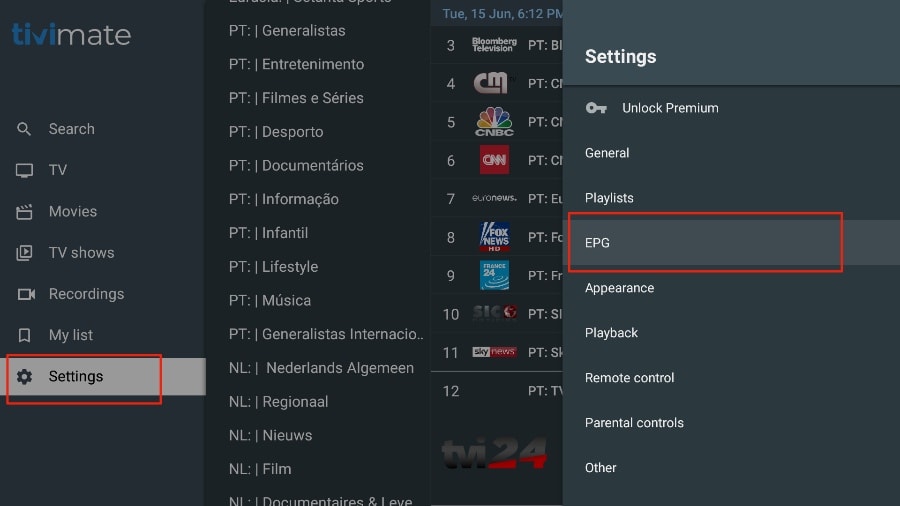
Look for one of the following applications on your TV:
Once you have installed one of the recommended applications,
you can use the subscription information you received to log in.
If you encounter any difficulties, please contact our support team on WhatsApp and they will help you set up the subscription in your APP.
Step 1: Prepare Firestick
Step 2: Install Downloader
Step 3: Download and Install TiviMate
Customer Satisfaction Rate
Providing Unmatched Support
Team Memebers
Highly Trained Support Team Members
Issue Resolution Rate
Ensuring All Your Problems Are Solved